Introduction – What is iPadOS Dock ?:
Apple’s iPad OS is renowned for its user-friendly interface, particularly its dock feature that facilitates seamless app navigation. However, Android users need not feel left out. In today’s digital age, where cross-platform experiences are valued, it’s possible to bring that iPad-style dock experience to any Android device. Imagine effortlessly switching between apps with a simple swipe, just like on an iPad. Not only does it suggest recently used apps for quick access, but it also allows users to pin their favorite apps, providing a personalized touch to their device’s interface. Curious to know how to enable this feature on your Android device? Let’s delve into the process and unlock the potential of an iPad-style dock on your Android phone.
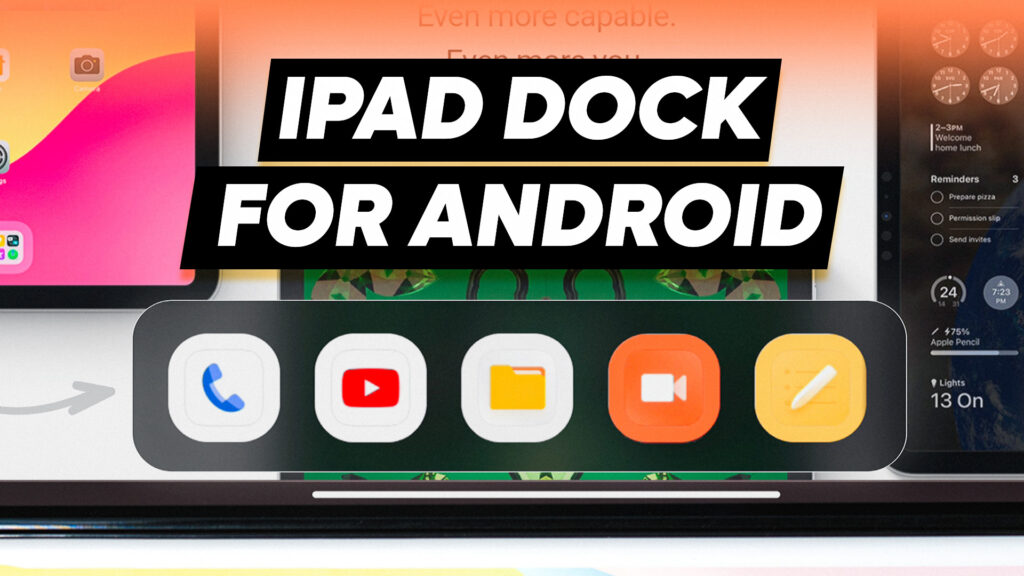
Essential Requirements:
To replicate the look and feel of iPadOS on your Android device, you’ll need to have following files:
Smart Dock: Used to enable iPadOS Dock.
How to Install Smart Dock App:
First of all you need to install the ‘Smart Dock’ app. Here are the steps:
- Visit the provided link in the ‘Essential Requirements’ to access the F-Droid page.
- Navigate down the page and start the download process.
- Download the Smart Dock APK, which is approximately 6 megabytes in size.
- Once the download is complete, proceed to install the application.
- Upon opening the app for the first time, you’ll be prompted to select a layout.
- Choose the “Phone” layout option and confirm by tapping “OK.”
By following these steps, you’ll successfully get in the Smart Dock App.
How To Make it Look Like iPadOS ?
Once installation is done, you have to follow these steps to make it look like iPadOS:
- Enable ‘Display over other apps’ permissions by tapping the ‘i’ icon and locating ‘Smart Dock’ to toggle it on.
- Access Accessibility services and navigate to Downloaded Apps.
- If the option is locked, open recent apps, tap and hold the Smart Dock App, access its Settings, and allow the ‘Restricted Settings’ toggle.
- Return to the app and relaunch it to unlock the option. Choose Smart Dock and enable it, acknowledging any warning prompts.
- Proceed to enable the Recent Apps And Notifications Access.
- Open the ‘Appearance’ Settings and set the Dock Theme to ‘Transparent’.
- Additionally, set the icon shape to ‘Squircle’ to achieve the desired iPadOS appearance.
Now, It will look similar to iPadOS Style. Next let’s see how to use it properly.
How To Use this iPadOS Dock?:
To use this dock in android phone, follow these steps:
- Tap the arrow icon to bring up the dock.
- Locate the app drawer icon within the dock, containing all apps and a search bar.
- To pin an app, tap and hold on it, then select “pin.”
- To rearrange pinned apps, tap and hold, then utilize the arrow keys to move them.
- Use the provided icon to hide the dock when not in use.
Now, You can Integrate it in your day to day life to make multi-tasking process easy.
Video Tutorial:
Here’s step-by-step visuals to make the learning process easier.
Thoughts:
In conclusion, bringing the sleek functionality of an iPad-style dock to your Android device is not only achievable but also enhances your user experience. With the Smart Dock APK and a few simple configuration steps, you can seamlessly navigate between apps, personalize your interface, and enjoy the convenience of a familiar layout. By following the outlined steps, you can transform your Android phone into a device that mirrors the fluidity and efficiency of iPadOS, unlocking a world of possibilities right at your fingertips. Embrace the versatility of cross-platform features and elevate your Android experience today.

