iOS Keyboard – Introduction
Are you tired of your mundane Android keyboard? Do you want to experience the sleek and stylish keyboard design of iOS on your Android device? Look no further than the iOS Keyboard for Android app! This innovative application brings the elegant and minimalist design of iOS keyboard to your Android device, giving you a fresh and modern typing experience like never before.
In this blog post, we will dive into the features and benefits of this Keyboard for Android app, and why it’s worth considering as your go-to keyboard app for your Android device.
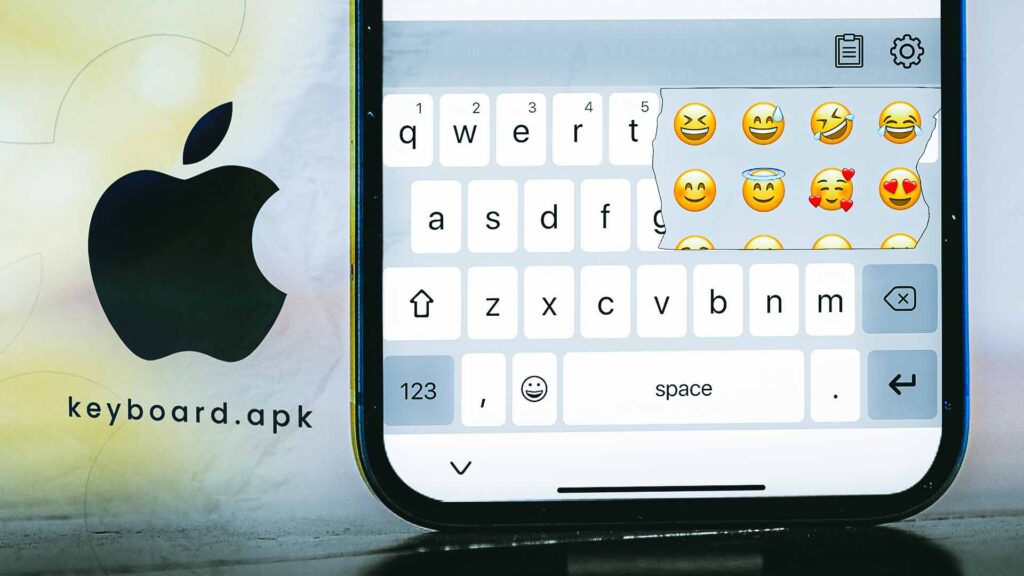
Sleek and Stylish Design:
One of the standout features of the Keyboard for Android app is its sleek and stylish design. The keyboard layout and keys are inspired by the iconic keyboard design of iOS, with its simple and minimalist approach. The keys are well-spaced, making it easy to type accurately and quickly, and the overall aesthetic of the keyboard is modern and visually appealing.
Smart Auto-Correction and Prediction:
This Keyboard for Android app features a powerful auto-correction and prediction engine that helps you type with accuracy and speed. The app can automatically correct your typing errors, saving you from embarrassing mistakes in your messages or emails. It also predicts your next word based on your typing habits and offers suggestions, making it easier to compose messages quickly and efficiently.
Emojis and GIFs:
Expressing yourself has never been easier with the iOS Keyboard for Android app. The app comes with a vast collection of emojis and GIFs, allowing you to add fun and creativity to your messages. From smileys and animals to food and travel emojis, you’ll find a wide range of options to enhance your conversations and make them more engaging.
Multilingual Support:
The iOS Keyboard for Android app supports multiple languages, making it ideal for users who communicate in different languages. You can switch between languages seamlessly without having to change your keyboard settings. The app also offers auto-correction and prediction features for different languages, ensuring accurate typing regardless of the language you’re using.
Privacy and Security:
The iOS Keyboard for Android app takes privacy and security seriously. The app does not store any of your personal information, including the text you type, ensuring your privacy is protected. It also does not require unnecessary permissions that could potentially compromise your security.
Ease of Use:
The iOS Keyboard for Android app is easy to set up and use. Once you download and install the app, you can quickly enable it as your default keyboard on your Android device. The app also provides helpful instructions and tutorials to guide you through the customization options and features, making it user-friendly for both beginners and experienced users.
Frequent Updates:
The iOS Keyboard for Android app is regularly updated with new features, improvements, and bug fixes. The developers are committed to providing
Installation Guide:
Step 1: Open Google Play Store
On your Android device, locate and open the Google Play Store app, which is usually represented by a white shopping bag icon with a colorful triangle on it.
- iOS Keyboard: Download
Step 2: Search for iOS Keyboard for Android
In the Google Play Store search bar, type “iOS Keyboard for Android” and press the enter key or tap the search icon. This will initiate a search for the app.
Step 2: Search for iOS Keyboard for Android
In the Google Play Store search bar, type “iOS Keyboard for Android” and press the enter key or tap the search icon. This will initiate a search for the app.
Step 3: Select and Install the App
From the search results, locate the “iOS Keyboard for Android” app and tap on it to view the app details page. On the app details page, tap the “Install” button to begin the installation process.
Step 4: Accept Permissions
The app may require certain permissions to be granted, such as access to your device’s keyboard settings. Read and accept the permissions by tapping the “Accept” or “Allow” button, as prompted.
Step 5: Set up the iOS Keyboard for Android App
Once the app is installed, you may need to set it up as your default keyboard. To do this, go to your device’s Settings menu and select “Language & input” or “Keyboard & input methods”, depending on your device’s manufacturer and Android version.
Step 6: Select the iOS Keyboard for Android
Under the “Keyboard & input methods” or “Virtual keyboard” section, you should see a list of installed keyboards, including the iOS Keyboard for Android app. Tap on it to select it as your default keyboard.
Step 7: Customize the Keyboard (Optional)
You can also customize the appearance and settings of the iOS Keyboard for Android app according to your preferences. To do this, go to the app’s settings, which can usually be accessed by long-pressing the comma key on the keyboard and selecting the gear or settings icon.
Step 8: Start Typing with iOS Keyboard for Android
You’re all set! You can now start using the iOS Keyboard for Android app as your default keyboard on your Android device. Simply open any app that requires typing, such as messaging, email, or notes, and the iOS Keyboard for Android app will be available for you to use.
Step 9: Switch Back to Previous Keyboard (Optional)
If you wish to switch back to your previous keyboard, you can do so by following the same steps mentioned in Step 5 and selecting your previous keyboard from the list of installed keyboards.
That’s it! You have successfully installed the iOS Keyboard for Android app from the Google Play Store and changed the keyboard on your Android device. Enjoy a sleek and stylish typing experience with the iOS-inspired keyboard!
Video Tutorial:
Here’s step-by-step visuals to make the learning process easier.
Thoughts:
In conclusion, the iOS Keyboard for Android app offers an excellent option for Android users looking to enhance their typing experience. With its sleek design, customizable themes, smart auto-correction and prediction, emojis and GIFs, multilingual support, swipe typing, clipboard functionality, privacy and security features, ease of use, and frequent updates, this app provides a compelling alternative to the default keyboard on your Android device.

