Introduction:
As the digital world continues to evolve, Instagram remains at the forefront of social media innovation. With each update, the platform introduces fresh features designed to enhance user engagement and creativity. One such feature that has captured the attention of Instagram enthusiasts is the ability to seamlessly share threads and Instagram posts directly to your story, which looks different from android stories. Do you want to share threads or instagram posts to story like iOS? In this comprehensive guide, we will walk you through the step-by-step process of sharing threads and posts to your Instagram story on Android devices
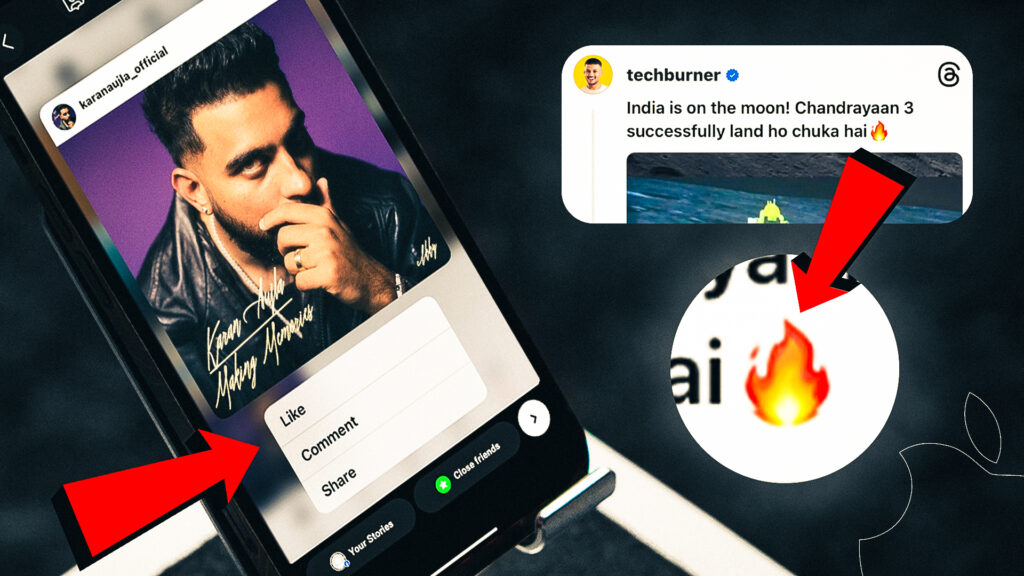
Required Material:
To work effectively with Instagram’s three different post sizes, you’ll need corresponding templates. Here’s how to acquire them:
- Begin by downloading a ZIP file containing iOS templates from the “Downloads” section.
- Use a file manager application like Solid Explorer to locate the downloaded ZIP file in the “Downloads” directory.
- Select the ZIP file and extract its contents, which will create a new folder.
- Inside this newly created folder, you’ll find templates designed for each of Instagram’s three post sizes. These templates will be crucial for creating posts that fit Instagram’s various dimensions accurately.
Tutorial – To Share Normal Instagram Post:
Here’s step-by-step guide on sharing a iOS Style Instagram post to your story! Instagram’s secret trick to engage with your audience, and this tutorial will walk you through the process. So, let’s dive right in:
- Locate the Instagram post you want to share.
- Took its screenshot and crop it properly to post.
- Tap the “Share” button below the post.
- Choose “Add to Story” from the sharing options.
- Access the Stickers menu by tapping the smiley face or square icon.
- Select “Gallery” within the Stickers options.
- Pick a template that fits your post and add it to your story.
- Adjust the template’s size and position as needed.
- Return to the Stickers menu and select “Gallery” again.
- Choose a screenshot of the post you want to share.
- Position the screenshot to complement the template.
- Add any additional text or stickers to your story.
- Review your story to ensure it looks the way you want.
- Share your story with your followers by tapping “Your Story.”
Tutorial – Use iOS Only Emojis with text in Instagram Story:
Here’s step-by-step guide on how to share a iOS Style thread post on Android. Here’s how you can do it:
- Start by locating the thread you want to share.
- Once you’re on the thread you want to share, open a text layer within your story editing options.
- In the text layer, type the following characters: “One Space, One Dot, and More Space.” This will create a visual separation between your text and the background.
- Enable the background for your text layer and change its color to match the thread’s color scheme. This step ensures your text blends seamlessly with the content.
- Place this text layer on top of the emojis used in the thread. This helps replicate the thread’s visual style and makes your story more engaging.
- Now, open the stickers menu and select “Gallery.”
- From your gallery, choose the emojis that are commonly used in the thread. Position them properly on your story.
- If you want to further enhance your story’s engagement, feel free to add more emojis that are relevant to the thread or your message.
- Take a moment to review your story to ensure everything looks the way you want it to. Once you’re satisfied, it’s time to share your thread post with your followers.
Video Tutorial:
Here’s step-by-step visuals to make the learning process easier.
Download Links:
Instagram – Official Version
- Play Store: Download
Emojipedia – Used for iOS Emojis
- Site: Visit
Zip File – Includes iOS Post Templates
- Mediafire: Download
Solid Explorer – Used to extract zip
- Play Store: Download
Thoughts:
In conclusion, bridging the gap between Android and iOS functionality on Instagram has never been easier. With these simple yet effective steps, you can now share threads and Instagram posts to your story on your Android device, mirroring the seamless experience enjoyed by iOS users. This newfound capability empowers you to creatively engage with your audience, enhance your Instagram presence, and keep your followers entertained with captivating and dynamic stories. So, whether you’re an influencer looking to expand your reach or simply an Instagram enthusiast eager to explore new possibilities, this guide has equipped you with the knowledge to unlock the full potential of this exciting feature. Happy sharing!

