Overview:
The world of social media has become an important part of our daily lives, Instagram stands out as a platform where we feel connected to our friends and family. However, for Android users, the experience has sometimes felt like a step behind from the iOS Instagram Users. With The release of Honista Lite V1 aims to change that narrative, offering Android users access to some of the most sought-after iOS Instagram features. In this blog, we will go deep into the functionalities of Honista Lite V1 and explore How To Remention Stories With Rounded Edges ? How To Upload Posts In High Quality ? How To Use iOS Emojis In Stories/Notes ? How To Share Reels To Stories Like iPhones? So, let’s roll in.
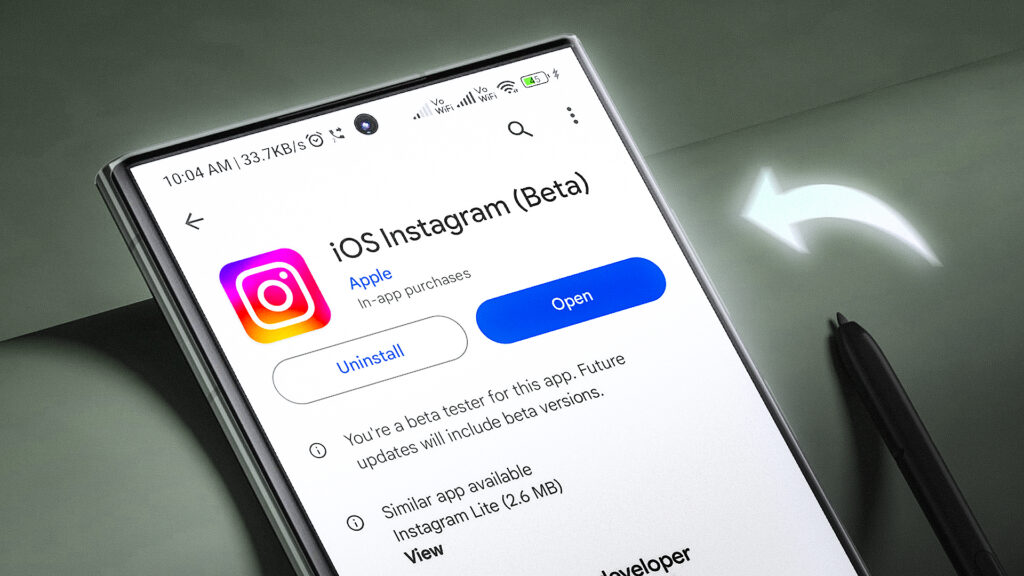
Essential Requirements:
To replicate the look and feel of iOS Instagram on your Android device, you’ll need to have following files:
Honista Lite v1: Used to access iOS-exclusive Instagram features on their devices.
Edges(zip): This pack consists of 10+ transparent png overlays that will be used in instagram stories to share reels.
Install This Instagram:
First of all you need to install the ‘Honista’ app. Here are the steps:
- Download It: In previous section, you’ll get a link to download the ‘Honista Lite v1’ apk. Simply Download It from there.
- Install It: Once the download is complete, locate the downloaded APK file in your device’s file manager or notification panel. Tap on the APK file to initiate the installation process. If prompted, enable installation from unknown sources in your device settings. Follow the on-screen instructions to complete the installation.
- Login Your Account: After installation, open the “Honista Lite” app from your app drawer. Enter your Instagram username and password and login.
By following these steps, you’ll successfully get in the Honista App.
How To Remention Stories With Rounded Edges ?
Restoring a backup file in Lawnchair Launcher, such as the ‘vision_os’ setup file, can be done with these simple steps:
- Open Honista, then access Honista settings.
- Within settings, navigate to Instagram Secret Options.
- Enable “developer mode” after typing it in the search bar.
- Restart the Honista app.
- Tap and hold the Home icon to access developer mode.
- Open “MetaConfig” within developer mode.
- Enable “remention video sticker” option.
- Relaunch the Honista app.
- Now mention the story that you want to be with rounded edges.
Now, when someone mentions you in their Instagram story and you mention back in your story, your story will have rounded edges around it, enhancing its visual appeal.
How To Upload Posts In High Quality ?:
To upload posts, reels, videos in high quality, follow these steps:
- Open the Honista app on your Android device.
- Navigate to Instagram settings within the Honista app.
- In the search bar, type “data usage” to locate the relevant setting.
- Open the “data usage” option from the search results.
- Enable the “high quality uploads” setting.
Now, all your posts, reels, and videos uploaded through Honista on Instagram will be in high quality.
How To Use iOS Emojis In Stories/Notes ?
If you want to use iOS Emojis in This Instagram, you can easily do so by following these steps:
- Open the Honista app on your Android device.
- Navigate to the Honista app settings.
- Find and select “Theme And UI” from the settings menu.
- Open the “Emoji Type” option within “Theme And UI”.
- Download and apply the “iOS Emojis”.
- After applying, restart the Honista app.
Now, whenever you use emojis in Instagram stories or notes on your Android device, you’ll have iOS emojis.
How To Share Reels To Stories Like iPhones ?
If you want to share reels to instagram stories just like an iPhone, you can easily do so by following these steps:
- Download the ‘edges.zip’ file from the ‘Essential Requirements’ section of this blog.
- Extract the zip file using the password ‘dhimankamal’.
- Open the Honista App on your Android device.
- Find the reel you want to share within the Honista app.
- Tap on the share icon associated with the reel.
- Select the option to add it to your story.
- In the story editing interface, open the Sticker menu.
- Then, navigate to the Gallery Sticker option.
- Choose a suitable ‘Overlay PNG’ from your device’s gallery.
- Align the overlay PNG carefully with your story content.
- Post your story.
You’ll notice that the reel you’ve shared now has a timer on the top right corner along with rounded edges, similar to iOS.
Video Tutorial:
Here’s step-by-step visuals to make the learning process easier.
Thoughts:
In conclusion, as we’ve gone deep into the functionalities of Honista Lite V1 throughout this blog, it’s evident that Android users no longer need to feel left behind iOS Instagram users. From rementioning stories with rounded edges to uploading posts in high quality, and even incorporating iOS emojis in stories and notes, Honista Lite V1 empowers Android users to elevate their creativity and connectivity on Instagram. Moreover, the ability to share reels to stories with iOS-like features adds another layer of versatility and sophistication to the Android Instagram experience. With Honista Lite V1, the divide between Android and iOS users on Instagram narrows, ensuring that all users can enjoy a rich and fulfilling social media journey.

