Introduction – Best iOS Theme For MiUi (2024):
Hey there, tech enthusiasts! Ever caught yourself gazing at those fancy iPhones, marveling at their cool features like the ‘dynamic island’ notch, Always On Display, and lively wallpapers? Well, guess what – you can give your MiUI device a taste of that iPhone magic! I’m Dhiman, and today, I’ve got the ultimate guide for you. Picture this: You, your MiUI device, and a journey to transform it into an iPhone look-alike. From the first notch to the last live wallpaper, we’re in for a ride. So, buckle up, because we’re about to turn your MiUI world into an iPhone adventure! Ready? Let’s roll!
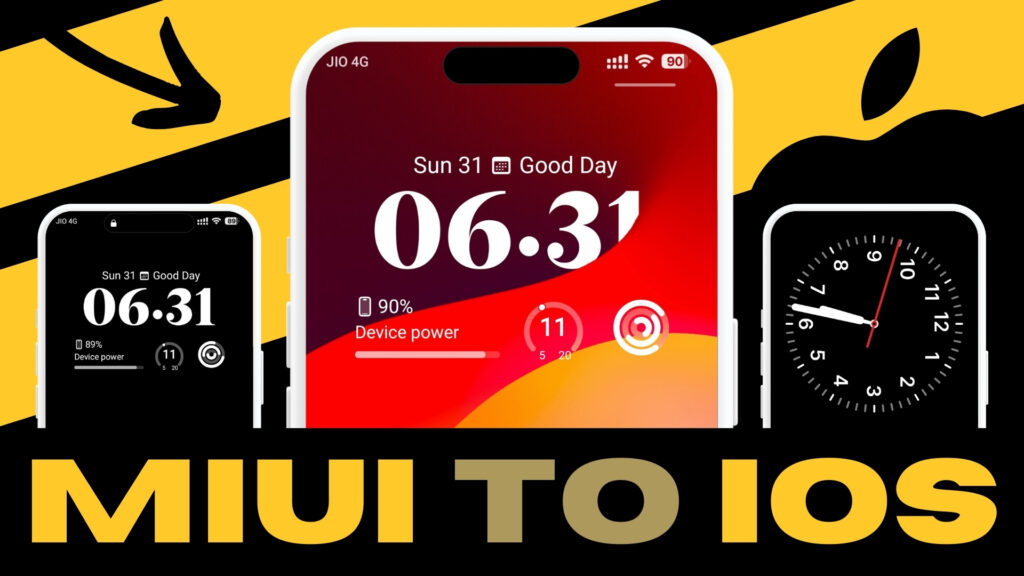
Installing the Theme:
- Pick your MiUI device and open the theme store.
- Search for the ‘okxx’ theme and select the one made by Md Jibon.
- Press the Download button; it weighs approximately 65 megabytes.
- Once downloaded, hit Apply to set the theme.
MiUi to iOS Home Settings:
- Tap and hold on the home screen, then press More to open home settings.
- Ensure ‘home screen’ is set to ‘Classic,’ ‘-1 Screen’ is set to ‘None.’
- Disable ‘Swipe up to open Search.’
- Set ‘System Navigation’ to ‘Gestures’ and disable the toggle to show the home bar.
- Open recent apps settings and change their style to ‘Horizontal.’
iOS Home Widget:
- After adjusting settings, go back and hold the home screen to open the widgets panel.
- In the multiple widgets section, open it.
- Under clock widgets, select the last one and drag it to the home screen.
MiUi to iOS Lockscreen Settings:
- Head to the theme store, switch to My Account, and open Lock Style.
- At the bottom, customize by entering the password (‘BANGLADESH’ in capital letters).
- Check your lock screen – it should now resemble an iPhone lock screen.
- Tweak further by tapping and holding the clock.
- Set a wallpaper according to your liking.
Advanced Theme Settings – Missed Call:
- Open customization settings of the theme.
- Turn on the missed call reminder option to ensure you don’t miss any calls.
Enabling iOS Focus Mode::
- Find Focus Mode options and turn on the switch.
- In the heart icon with text, type your name and hit OK.
- Tap on your name to access iOS-style Focus Mode Options.
Enabling iOS AOD Mode:
- Unlock your device, find AOD Mode Switch in settings, and turn it ON.
- Set the AOD Animation as per your liking.
- To use AOD mode, double-tap anywhere on the lock screen.
Enabling iOS StandBy Mode:
- Turn on the Standby Mode toggle.
- To use Standby mode, swipe down from the left of your lock screen.
- Change styles from the options available.
Enabling iOS Search Button:
- Enable the search button and type ‘SEARCH’ in capital letters for the icon text.
- Set the dock bar position to 160.
- Swipe down, disable the desktop notch, go back, lock and unlock your device.
- Drag and drop icons to the top to reveal the search bar.
- Optionally, enable the option to make the home screen’s wallpaper blur.
iOS Dynamic Island in MiUi:
- The dynamic island mirrors the iPhone experience.
- Although disabled on the desktop, playing music activates the dynamic pill.
- Tap on it for music controls, just like on iPhones.
Video Tutorial:
Here’s step-by-step visuals to make the learning process easier.
Download Links:
okxx (.mtz)
- Theme Store: Download
Thoughts:
Congratulations! You’ve successfully transformed your MiUI device into an iPhone-inspired masterpiece. From the sleek Standby Mode to the dynamic charm of the iOS-like Dynamic Island, your device now exudes a whole new vibe. We’ve covered everything in this tutorial, ensuring you don’t miss out on any cool features.
Now it’s your turn to explore and enjoy the revamped look and feel of your MiUI device. Share your thoughts and experiences with me in the comments section. I’m eager to hear how this customization journey worked out for you. Stay tuned for more exciting tech adventures in the next video. Until then, happy customizing!

